The previous post briefly pointed out the hardware configuration and motivation behind setting up a 2011 MacMini Server as a new desktop system. I now highlight the various configuration decision and challenges (if any).
Bluetooth Keyboard and Trackpad
The first thing to remove from the setup was wires. It was mentioned in the previous post that i did the initial setup using a wired keyboard. However, once the system was completely updated using APT, i set out to pair my Mac keyboard and Trackpad. The process kinda works. (1) you take the battery out, (2) put the battery back in and turn on the device, (3) go to the ubuntu settings -> bluetooth and look for your device. it shows up, pair. Seems to work great. However, a few days later, problems begin to show. They are
- the bluetooth keyboard disconnects after a few minutes of inactivity.
- You would have difficulty pairing it back, and might have to remove the device and repair
- it sometimes work by simply “waking up” the device.
- The trackpad works, and doesn’t have the same sleep issue, but its tiring to use. the pointer motion is so slow and it doesn’t have the sensitivity that i am used to.
The worst part of all the above is that its intermittent. And honestly, at this stage of my life, i have other things to do.
The solution is rather simple. I got rid of the bluetooth connectivity and sent with a 2.4GHz dongle instead. Bought a reasonably cheap MK245 keyboard and mouse combo. However, for the mouse, i used a multi pairing Razer such that i can swap the use between this system and my laptop. My recommendation is to not waste time on trying to fix this. If you can’t get your basic input device working and its frustrating to interact with, what good is a computer?
System Performance Monitoring
One of the things i missed most from Linux working on other OSes like Mac was that i was able to moniutor my system resource usage rather well and i couldn’t wait to be able to do the same again. Moreover, this system was runnign dual HDD and only 8GB of RAM. I was concerned if this was optimal or if i should upgrade. The resulting research pointed my to “conky“. Its a system monitoring tool that sticks itself on the desktop and gives you an overview of your desktop. Its configurable and has many eye-candy options to boot.
Highly recommend.
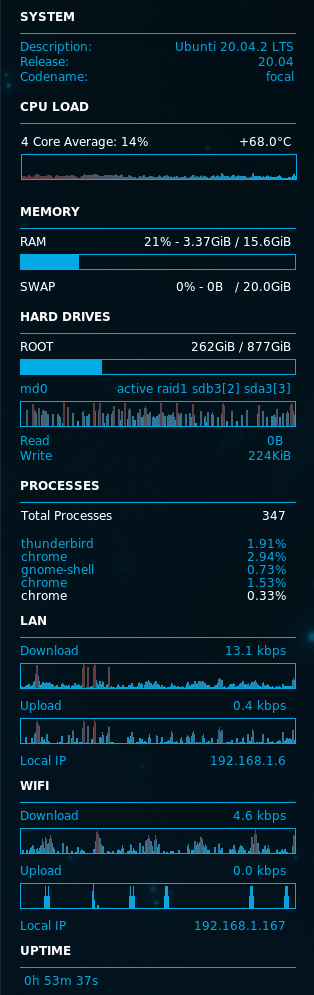
Text Editing
While i am fairly familier with VI, its still nice to be able to make use of a well made windowed text editor. 2 top choices here. (1) Sublime Text, (2) Geany
Both are easily to install, and Sublime Text as its own PPA. A breeze to install based on their instructions
Additional Software Packages
At this stage, i started to layer the software that i feel that i would use more frequently. Here is a list of things i installed, together with some comments. Some are well documented Linux tools, some are new to me…
- Synaptic package manager
- Chromium – Daily use Web Browser
- Epiphany – Tested this, but found that the javascript performance is poor. However it is a rather speedy browser. its a pity that it didn’t perform well
- Firefox – Same Javascript performance issue
- Chromium – Its definitely a faster browser, but its a huge memory hog. Its RAM footprint is significant. 3GB RAM being consumed isn’t uncommon based on my browsing behaviour
- Thunderbird Mail – I tested the below, but still went back to Thunderbird
- Evolution – Slow, memory intensive and just not simple to use
- Geary – fast light, but lacking in many features. it was a waste as i really would have loved it
- Thunderbird – Why this? it was relatively fast, full featured and has plugins that can help make it match my workflow. One of the largest component is that by using the TBSync add-on, i could sync to my iCloud account
- 1Password – Thank goodness they finally did a Linux client. Indispensible
- J-Pilot – Yes.. i do have a palm pilot which i occasionally use
- Xpad
- Flameshot – for screen capture
- Shotwell – tested this, but didn’t like it too much
- Flameshot – really impressed with the options that let me annotate the capture on screen
- ImageMagick
- GIMP
- RhythmBox
- Remmina – VNC Client
- Signal-Desktop
- NextCloud – For file sharing and cloud storage. I have me own server for this
- Dropbox Client – I installed this just to get my files off dropbox and move them into NextCloud. But its nice to see that they have an offical linux client.
- VLC – Media Player
- mplayer, smplayer – tried both but found that the GUI didn’t match up to the Gnome desktop i was using. Moreover, VLC is still the best cross platform media playing tool out there.
- libimobiledevice – critical piece of software to allow linux to backup my iOS devices
- Timeshift – System files backup
- This software does not support network storage. I therefore made use of a Thunderbolt 2 SATA drive (which i already had) to do this backup
- Backup (Gnome) – This came default with the Ubuntu installation. I use it for user file backups
The above where, to a large extend, the more common software that i installed into my system. There are some others that needed a fair bit more time and effort. i’d write them down another day.